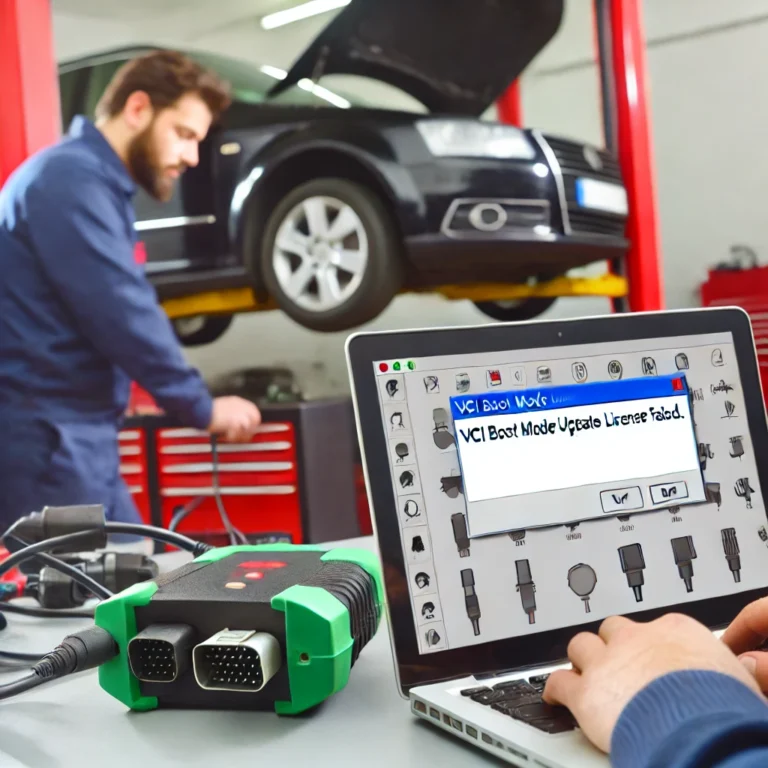Kodi has become a cornerstone in the world of media streaming, allowing users to access and manage their media libraries seamlessly. Among its many add-ons, Elementum stands out for enabling torrent-based streaming directly within Kodi. However, a common issue faced by users is that after Kodi install Elementum never starts. This problem can be frustrating, but understanding its causes and solutions can help you get Elementum up and running in no time. In this article, we’ll dive into the reasons behind this issue and provide detailed steps to fix it.
Understanding Elementum and Its Role in Kodi
Elementum is a powerful Kodi add-on that utilizes torrents to stream video content directly. Its peer-to-peer (P2P) streaming capabilities make it a favorite among users who want fast and reliable access to movies, TV shows, and more. However, the complexity of its setup can sometimes lead to issues, especially for users new to Kodi or torrent-based add-ons.
One of the most frequent complaints is that after Kodi install Elementum never starts. This issue can stem from a variety of causes, ranging from system compatibility problems to incorrect configuration settings. By addressing these potential causes systematically, users can overcome this challenge and enjoy a seamless streaming experience.
Common Causes of the Elementum Startup Issue
- Incomplete or Corrupted Installation When installing Elementum, any interruption or error during the process can result in a corrupted add-on that fails to start.
- Dependency Issues Elementum relies on certain dependencies, such as Python and libtorrent. If these dependencies are missing or outdated, the add-on won’t function properly.
- Platform Compatibility Different platforms (Windows, macOS, Android, Linux) require specific binaries for Elementum. If the appropriate binary isn’t downloaded, the add-on will fail to start.
- Configuration Errors Incorrect settings, such as invalid paths for download directories or unsupported torrent sources, can prevent Elementum from starting.
- Conflicts with Other Add-ons Other Kodi add-ons that use similar resources or functionalities can conflict with Elementum, causing it to crash or not start.
- Permission Restrictions On some systems, Kodi may lack the necessary permissions to run Elementum or access required directories.
- Firewall or Network Restrictions Firewalls, antivirus software, or network restrictions can block Elementum’s access to the internet, preventing it from starting or working correctly.
- Kodi Version Incompatibility An outdated version of Kodi may not support the latest version of Elementum, leading to startup issues.
Read Also: Exploring the Miele S2000 Power Switch: Features, Maintenance, and Troubleshooting
Step-by-Step Troubleshooting Guide
1. Verify the Installation Process
- Go to Kodi Settings > Add-ons > My Add-ons.
- Ensure that Elementum is listed and enabled.
- If it’s not functioning, uninstall it and reinstall the add-on from the official Elementum repository or GitHub page.
2. Check for Dependencies
- Elementum requires Python (version 2 or 3, depending on Kodi) and libtorrent. Verify that these are installed on your system.
- On Linux systems, use a package manager (e.g., apt or yum) to install libtorrent manually.
- For Windows or macOS, ensure that Kodi has downloaded the correct binaries automatically.
3. Ensure Platform Compatibility
- Elementum downloads platform-specific binaries during its first run. If the process is interrupted, the binary may not install correctly.
- Check the directory where Elementum stores its binaries:
- Windows:
C:\Users\[Your User]\AppData\Roaming\Kodi\addons\plugin.video.elementum\bin\ - Linux:
/home/[Your User]/.kodi/addons/plugin.video.elementum/bin/ - Android:
Android/data/org.xbmc.kodi/files/.kodi/addons/plugin.video.elementum/bin/
- Windows:
- If the required binary is missing, download it manually from the Elementum GitHub page.
4. Configure Settings Correctly
- Open Elementum settings within Kodi.
- Set a valid path for download and storage directories. Ensure that the selected location has sufficient space and write permissions.
- Configure torrent settings to ensure compatibility with your network and ISP.
5. Resolve Conflicts with Other Add-ons
- Disable or uninstall any add-ons that might conflict with Elementum, such as older torrent-based add-ons.
- Restart Kodi after disabling conflicting add-ons to ensure a clean environment.
6. Address Permission Issues
- On Android, grant Kodi access to storage through your device’s settings.
- On Linux or macOS, run Kodi with elevated permissions using the terminal or command prompt.
7. Check Firewall and Network Settings
- Ensure that your firewall or antivirus software isn’t blocking Elementum. Add Kodi to the exception list if necessary.
- Test your internet connection to verify that Elementum can access the torrent network.
8. Update Kodi and Elementum
- Always use the latest version of Kodi, as older versions may not support new add-ons.
- Update Elementum to the latest version compatible with your Kodi installation.
Advanced Troubleshooting Tips
If the issue persists, consider the following advanced steps:
- Enable Debug Logging in Kodi
- Go to Settings > System > Logging and enable debug logging.
- Reproduce the issue and check the log file for detailed error messages:
- Windows:
C:\Users\[Your User]\AppData\Roaming\Kodi\kodi.log - Linux:
/home/[Your User]/.kodi/temp/kodi.log - Android:
Android/data/org.xbmc.kodi/files/.kodi/temp/kodi.log
- Windows:
- Reinstall Kodi
- As a last resort, reinstall Kodi to ensure a clean setup. Back up your settings and media libraries before proceeding.
- Test on a Different Device
- Install Kodi and Elementum on another device to rule out device-specific issues.
- Seek Community Support
- Visit forums such as the Kodi Community Forum or the Elementum GitHub page for additional help.
Preventing Future Issues
Once you’ve resolved the issue where after Kodi install Elementum never starts, take the following steps to prevent similar problems in the future:
- Regular Updates
- Keep Kodi and Elementum updated to the latest versions.
- Monitor updates to dependencies like Python and libtorrent.
- Backup Settings
- Use Kodi’s backup add-on to save your settings and configurations regularly.
- Stable Internet Connection
- Ensure a stable and fast internet connection to avoid issues with torrent streaming.
- Minimal Add-ons
- Limit the number of add-ons installed to reduce conflicts and maintain system performance.
Conclusion
Encountering the issue where after Kodi install Elementum never starts can be frustrating, but with the right approach, it’s entirely fixable. By understanding the potential causes and following the troubleshooting steps outlined in this guide, you can resolve the issue and enjoy seamless torrent-based streaming with Elementum.
Elementum is a powerful tool for Kodi users, and once you’ve resolved any startup issues, you’ll appreciate its capabilities. Remember to maintain a clean Kodi setup, update regularly, and address any potential conflicts promptly. With these measures in place, you can ensure a smooth and enjoyable streaming experience.