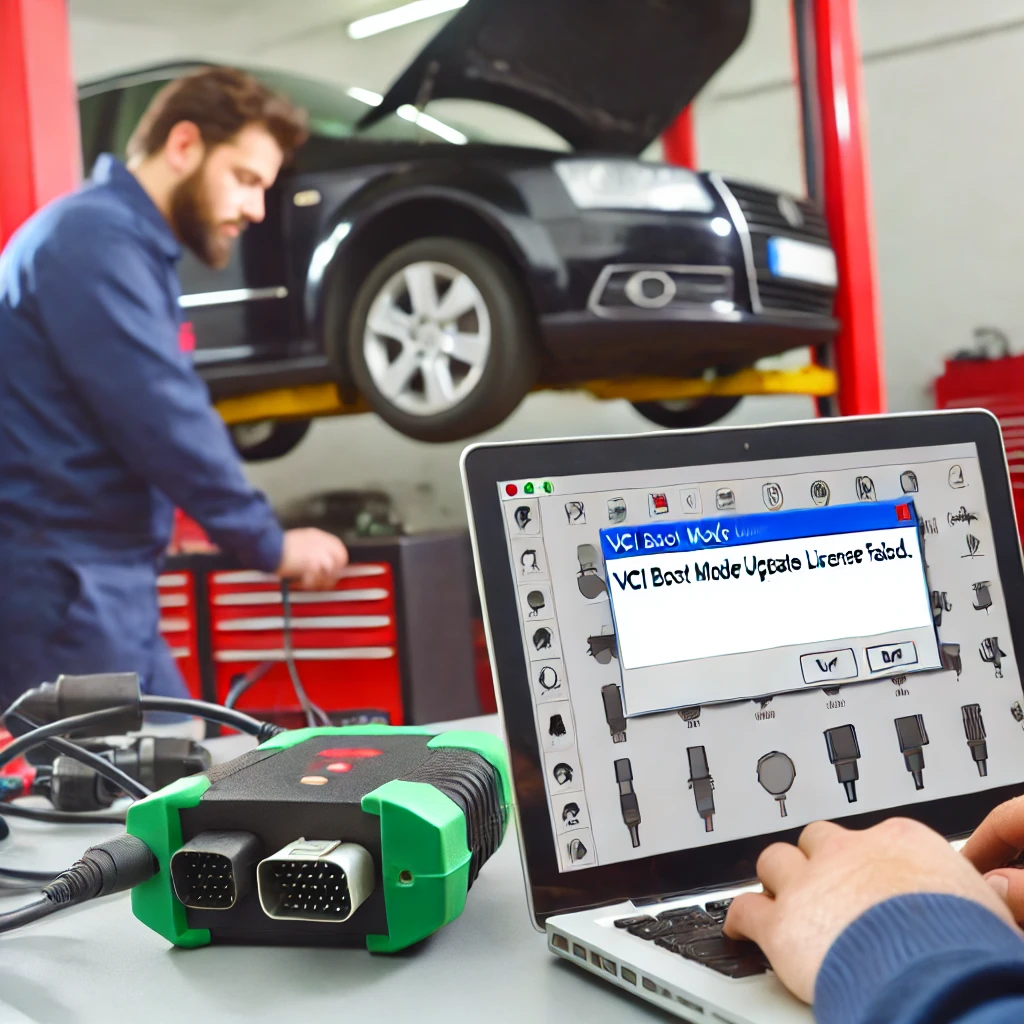
In the world of automotive diagnostics, a Vehicle Communication Interface (VCI) plays an essential role in ensuring that diagnostic tools and software can communicate effectively with a vehicle’s onboard systems. A critical error that many technicians and vehicle service professionals encounter is the “VCI Boot Mode Update License Failed” message. This error can halt the process of updating your diagnostic software or firmware, making it an obstacle to performing routine diagnostic checks or repairs. In this article, we will explore what causes this issue, how to troubleshoot it, and preventive measures to avoid facing this error in the future.
What is VCI and its Role in Automotive Diagnostics?
Before diving into the “VCI Boot Mode Update License Failed” error, it is crucial to understand the role of a VCI. The VCI is a device that serves as a bridge between a vehicle’s onboard computer (ECU or Electronic Control Unit) and the diagnostic software used by technicians. It allows technicians to read and interpret data from a car’s systems, perform scans, and sometimes reprogram certain vehicle functions.
This device connects to the vehicle via a port, typically the OBD-II port, and communicates with the diagnostic software on a computer or tablet. The VCI ensures that diagnostic software can access vehicle data, perform necessary tests, and even update firmware or software on the car’s control modules. However, to function properly, the VCI needs to be up-to-date and compatible with the latest software versions.
What is the “VCI Boot Mode Update License Failed” Error?
The “VCI Boot Mode Update License Failed” error occurs when an update process for the VCI fails, usually due to issues with licensing or the boot mode. Boot mode refers to the operational state of the VCI during the update process, and a failed license update means the system cannot verify the legitimacy or compatibility of the update.
This error is common in various diagnostic devices used by automotive professionals, including systems from brands like Bosch, Xentry, and others. When the error message appears, the update fails to proceed, and the VCI may either remain in an outdated state or stop functioning until the issue is resolved.
Causes of the “VCI Boot Mode Update License Failed” Error
Understanding the root causes of the “VCI Boot Mode Update License Failed” error is essential for troubleshooting and resolving the issue efficiently. Below are the primary reasons why this error occurs:
1. License Expiration or Invalid License
One of the most common causes of this error is an expired or invalid license for the VCI device. Many VCI devices require periodic software or firmware updates that are tied to a licensed agreement. If your license has expired or is invalid for some reason, the system will not allow the update to proceed. A valid license is necessary for activating new software features, downloading updates, or even unlocking certain diagnostic functions. Without an active and valid license, the “VCI Boot Mode Update License Failed” error is likely to occur.
2. Incorrect Boot Mode
The VCI device typically operates in different modes depending on the task at hand. The boot mode is a specific state the device enters during a firmware or software update. If the VCI is not in the correct boot mode during the update, the update process will fail. This issue can happen if the technician is unaware of the correct boot mode or if there is a miscommunication between the diagnostic software and the VCI device.
3. Software or Firmware Compatibility Issues
Another reason for the “VCI Boot Mode Update License Failed” error could be a compatibility issue between the software or firmware and the VCI device. If you are using a newer version of diagnostic software or firmware that is not compatible with your VCI, the update will fail. In such cases, the system may reject the update or display an error message. It is crucial to ensure that the VCI model supports the software version you are trying to install.
4. Communication Problems Between VCI and Computer
A stable connection between the VCI and the computer running the diagnostic software is necessary for the update process to complete successfully. If there are communication issues, such as faulty cables, poor USB connections, or software bugs, the update might not be able to proceed, resulting in the “VCI Boot Mode Update License Failed” error. Additionally, outdated drivers or issues with the computer’s operating system can also contribute to these problems.
5. Corrupt Software or Firmware
If the software or firmware on the VCI is corrupted, it may not be able to process the license update correctly. Corruption can occur for a variety of reasons, including failed updates, interrupted installations, or even virus infections. In such cases, you may need to reinstall the software or reflash the firmware to resolve the issue.
6. Hardware Failure
In rare cases, the VCI device itself may experience a hardware failure that prevents the update process from completing. Physical issues with the VCI’s internal components or a damaged port can cause communication failures, preventing the device from entering the correct boot mode or verifying the license.
Read Also: GLP 173 Vending Machine: The Future of Automated Retail Solutions
Troubleshooting the “VCI Boot Mode Update License Failed” Error
If you encounter the “VCI Boot Mode Update License Failed” error, it is essential to troubleshoot the issue methodically. Below are several steps you can take to resolve the problem:
1. Verify the License
The first step in troubleshooting is to check if the license for the VCI is valid. If the license has expired or is no longer valid, you will need to renew it or obtain a new one. You can typically check the license status within the software used to manage your VCI. If you are unsure about the licensing process, contact the manufacturer of your VCI device or the software provider for assistance.
2. Ensure the Correct Boot Mode
Make sure that the VCI device is in the correct boot mode for the update process. Most VCI devices have specific instructions on how to enter the correct boot mode, either via software or by holding down certain buttons on the device. Refer to the user manual or online resources for instructions on entering boot mode.
3. Check Compatibility Between Software and VCI
Verify that the diagnostic software and firmware you are trying to update are compatible with your specific VCI model. If you are attempting to install a newer version of the software, check whether it is supported by your device. If compatibility is an issue, you may need to downgrade the software or update your VCI device to a compatible version.
4. Check Connections and Drivers
Ensure that the VCI is properly connected to the computer and that there are no issues with cables, ports, or USB connections. Also, verify that the drivers for the VCI are up to date and correctly installed. Outdated or missing drivers can lead to communication issues, preventing the update from completing.
5. Reinstall Software or Reflash Firmware
If you suspect that the software or firmware on the VCI is corrupted, try reinstalling the software or reflashing the firmware. This process can fix any corruption issues and allow the update to proceed smoothly. Follow the manufacturer’s guidelines for reinstalling or reflashing the firmware.
6. Contact Technical Support
If none of the above solutions work, it may be necessary to contact technical support from the manufacturer of the VCI device or the software provider. They can offer more specific guidance and help resolve complex issues related to licensing, boot mode, or hardware failure.
Preventive Measures to Avoid the “VCI Boot Mode Update License Failed” Error
While the “VCI Boot Mode Update License Failed” error can be frustrating, there are steps you can take to avoid encountering it in the future:
1. Keep Software and Firmware Updated
Regularly update the software and firmware on your VCI device to ensure that it is compatible with the latest diagnostic tools and features. Staying current with updates can prevent licensing and compatibility issues.
2. Maintain a Valid License
Make sure that the VCI device has a valid and active license. Set reminders to renew the license periodically to avoid expiration. Keep track of the license details and ensure that they are properly registered with the software provider.
3. Use High-Quality Cables and Connections
To prevent communication issues, always use high-quality cables and ensure that all connections are secure. Poor connections can cause interruptions during the update process, leading to failure.
4. Regularly Check for Driver Updates
Outdated drivers can cause communication issues between the VCI and the computer. Ensure that you regularly check for and install driver updates to avoid compatibility problems.
5. Follow Manufacturer Guidelines
Always follow the manufacturer’s instructions when updating the VCI device, entering boot mode, or troubleshooting errors. Manufacturer resources, such as manuals or online guides, can provide essential information to prevent errors.
Conclusion
The “VCI Boot Mode Update License Failed” error is a common issue faced by automotive professionals who rely on diagnostic tools for their work. Understanding the causes of this error, along with proper troubleshooting and preventive measures, can help ensure that your VCI device remains functional and up to date. By verifying licenses, checking compatibility, and ensuring stable communication, you can minimize the risk of encountering this error and continue providing efficient and accurate diagnostic services. If the problem persists, contacting technical support is always a good option for resolving more complex issues.
By keeping your software updated, maintaining valid licenses, and ensuring proper hardware functioning, you can avoid the frustrations of the “VCI Boot Mode Update License Failed” error and continue to provide top-tier service in the automotive industry.






