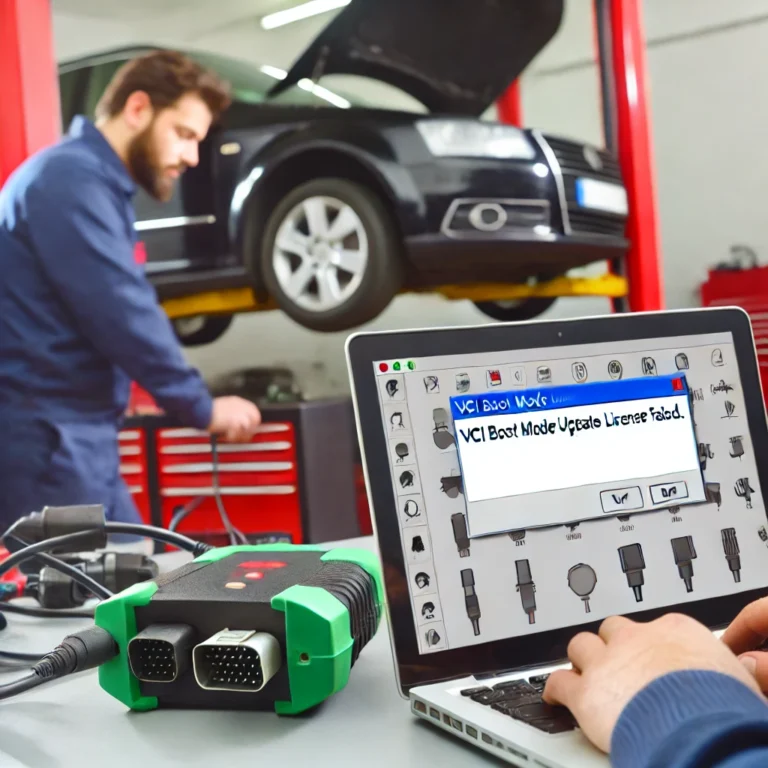The Lenovo Ideapad L340-17API is a powerful and versatile laptop known for its sleek design, reliable performance, and overall affordability. However, like any other laptop, its screen may need to be replaced at some point due to accidental damage, wear and tear, or other technical issues. In this article, we will delve into the details of the Lenovo Ideapad L340-17API replacement screen, its compatibility, how to choose the right replacement, and the process involved in replacing it. Whether you’re a seasoned technician or someone who prefers to fix their devices independently, this guide will provide all the information you need.
Why You Might Need a Replacement Screen
Laptop screens can suffer from a variety of issues that necessitate a replacement. For the Lenovo Ideapad L340-17API, some common reasons include:
- Cracks and Physical Damage: Dropping or hitting the laptop can easily crack or break the screen. A physical impact can render the display useless, requiring a full replacement.
- Dead Pixels or Flickering: Sometimes, dead pixels (tiny black spots that don’t display any color) or a flickering screen might signal a failing display.
- Backlight Issues: A common problem where the screen’s backlight might fail, leaving the display dim or completely black, although the system is still running.
- Distorted Colors or Lines on the Screen: When lines or color distortions appear, it usually indicates a problem with the display or its connection.
- Touchscreen Malfunctions (if applicable): If your laptop has a touchscreen and it stops responding, a replacement may be necessary to restore functionality.
Compatibility Factors for the Lenovo Ideapad L340-17API Replacement Screen
Before purchasing a replacement screen for your Lenovo Ideapad L340-17API, it is crucial to ensure compatibility. Mismatched screens can cause operational issues, ranging from display malfunction to physical damage during installation. Key factors to consider when selecting a Lenovo Ideapad L340-17API replacement screen include:
Screen Size
The Lenovo Ideapad L340-17API comes with a 17.3-inch screen, which is a crucial specification when searching for a replacement. Ensure that the new screen is also 17.3 inches to fit within the laptop’s frame.
Resolution
Resolution plays a critical role in the clarity and sharpness of the display. The Lenovo Ideapad L340-17API is available in two common resolutions:
- Full HD (1920×1080): Provides a sharper and clearer picture, ideal for gaming, watching movies, and working with high-resolution content.
- HD+ (1600×900): A more affordable resolution with slightly lower clarity, suitable for basic tasks and general use.
Be sure to select a replacement screen with the same resolution as your original display to avoid visual mismatches.
Connector Type
Laptop screens are connected to the motherboard via video connectors. The Lenovo Ideapad L340-17API typically uses a 30-pin connector, but it’s always a good idea to double-check this specification before purchasing a replacement screen. Mismatched connectors can result in an incompatible display.
Display Technology
Most Lenovo Ideapad L340-17API models use IPS (In-Plane Switching) technology for better color accuracy and wider viewing angles. While other technologies like TN (Twisted Nematic) exist, IPS displays are the most common for this model, and it’s advisable to replace the screen with one that uses the same technology.
Surface Type
Screen surfaces are typically matte or glossy. While glossy screens offer vibrant colors and deeper contrasts, matte screens reduce glare, making them ideal for work in brightly lit environments. Choose the surface type that matches your preference for visibility and usability.
Where to Buy the Lenovo Ideapad L340-17API Replacement Screen
There are several online retailers and specialized websites where you can purchase a replacement screen for your Lenovo Ideapad L340-17API. A few trusted sources include:
- LaptopScreen.com: This site offers a range of high-quality replacement screens, including options for the Ideapad L340-17API. You can find screens with both Full HD and HD+ resolutions, as well as detailed compatibility information for your specific model.
- Amazon: Amazon hosts a wide selection of laptop screens from various sellers. Ensure that the screen you select specifically lists compatibility with the Lenovo Ideapad L340-17API.
- eBay: While eBay offers competitive prices, be cautious when purchasing from third-party sellers. Always check the reviews and ensure the seller offers a return policy.
- Best Buy and Other Electronics Stores: If you prefer buying in person, electronics stores like Best Buy might carry replacement screens or offer screen replacement services.
When purchasing from any of these sources, be sure to verify the screen specifications, such as size, resolution, and connector type, to guarantee compatibility with your laptop.
Read Also: The Gloor Craft Models Kit 410 Freight House HO Scale: A Comprehensive Guide
How to Replace the Lenovo Ideapad L340-17API Screen
Replacing the screen on the Lenovo Ideapad L340-17API is a manageable task if you have the right tools and instructions. While it’s always an option to take your laptop to a professional technician, many users prefer to replace the screen themselves to save money.
Tools You’ll Need
To begin, gather the following tools:
- A plastic pry tool or spudger
- A small Phillips screwdriver
- A suction cup (optional, but useful for removing the screen)
- Anti-static wristband (to prevent damage to internal components)
Step-by-Step Guide
- Power Off the Laptop: Before starting, make sure your laptop is completely powered off and unplugged from any power source.
- Remove the Battery (if possible): Some models allow you to remove the battery. If yours does, do so to avoid any electrical issues while working on the laptop.
- Remove the Bezel: Use the plastic pry tool to gently loosen the bezel around the screen. This bezel is usually clipped into place and can be removed by prying it off slowly.
- Unscrew the Screen: After removing the bezel, you’ll likely find screws holding the screen in place. Using the Phillips screwdriver, remove these screws carefully and keep them in a safe place for reinstallation.
- Disconnect the Screen: Once the screws are removed, gently tilt the screen forward and locate the video connector. Disconnect the cable by carefully pulling it out of its socket.
- Install the New Screen: Position the new screen in the same orientation as the old one. Connect the video cable to the motherboard and make sure it’s securely attached.
- Screw the Screen Back Into Place: Once the new screen is connected, use the screws you removed earlier to secure the screen to the laptop frame.
- Reattach the Bezel: Snap the bezel back into place around the screen.
- Test the New Screen: Power on your laptop and check the screen for any issues such as flickering, color distortion, or dead pixels.
Tips for Maintaining Your New Screen
Once you’ve successfully replaced the screen on your Lenovo Ideapad L340-17API, here are some maintenance tips to keep it in optimal condition:
- Clean the Screen Regularly: Use a microfiber cloth to wipe the screen free from dust and smudges. Avoid using harsh chemicals or paper towels, as they can scratch the screen.
- Avoid Direct Pressure: Avoid pressing down on the screen or putting heavy objects on top of the laptop. This can cause pressure marks or damage the display.
- Use a Screen Protector: Consider applying a screen protector to reduce the risk of scratches and protect the display from fingerprints.
- Adjust Brightness: Lowering the screen’s brightness when not necessary can help reduce the strain on the display and extend its lifespan.
Conclusion
The Lenovo Ideapad L340-17API replacement screen is an important part of maintaining the longevity and functionality of your laptop. Whether you’re dealing with a cracked screen or other display issues, finding the right replacement and installing it correctly can help you restore your laptop to its full potential. By considering compatibility factors like screen size, resolution, connector type, and display technology, you can ensure that your new screen will function just as well as the original.
Replacing a laptop screen may seem like a daunting task, but with the right tools and instructions, it’s entirely feasible for most users. If you’re unsure or uncomfortable with DIY repairs, don’t hesitate to consult a professional technician. Ultimately, replacing the screen on your Lenovo Ideapad L340-17API will improve your overall experience, whether you’re using it for work, entertainment, or gaming.